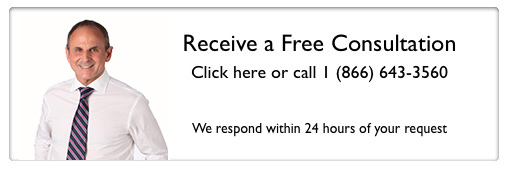Keeping track of quickbooks inventory is one of the most difficult tasks in some companies. Although there are tools that can make this simpler, such as Quickbooks, managing the people who use this program can be a huge challenge. The following four tips will help inventory administrators lead their teams to the goal of a perfectly maintained inventory.
1. Don’t hand out permissions like candy.
Many companies give all employees of certain departments full access to their inventory files. This can make the issue of permissions simpler but also creates potential for chaos. Quickbooks is designed to allow you to avoid this issue.
Quickbooks Premier allows you to assign different roles to different employees, such as Accounts Payable or Receivable, and thus restrict access to sensitive information based on need to know. Quickbooks Enterprise has an expanded list of options, allowing people to use the preset permissions or to tailor them to your individual needs.
Ultimately, the most important way to prevent employees from wreaking havoc with your files is to restrict their ability to unknowingly do so. A Quickbooks inventory tutorial covering different kinds of permissions can help get you on your way to accurate counts.
2. Stop Quickbooks negative inventory.
The most common reason for data corruption in a Quickbooks inventory is a negative inventory. This usually occurs when employees fail to enter receipts in a timely manner. This can be prevented by teaching employees to Quickbooks adjust inventory on hand.
Not only does this lead to inaccurate records and the possibility of data corruption, but it can affect your calculations. For instance, Quickbooks cannot calculate the average cost of goods sold when there is a negative inventory.
There are two ways to deal with this. First, train employees to enter changes to inventory immediately and police this. Setting a date lock will ensure that they always have a firm deadline. Second, set your program to produce a warning when given transaction will cause a Quickbooks negative inventory.
3. Routinely review the inventory stock status report.
Quickbooks makes it easy to keep track of your stock, by simply clicking Reports -> Inventory -> Inventory Stock Status by Item (or Vendor). This will generate a report that tells you the following information:
- Suggestions for which items need to be reordered.
- Quantities of stock that is on hand, on order, available, and on purchase order
- Ways to automate purchases of items running low
- Sales over the past week
If you need more detailed information, a Quickbooks inventory tutorial can help. Reviewing this report regularly will allow you to identify trends and also to see where inventory is not being kept up to date. You can then use “Quickbooks adjust inventory on hand” as you encounter programs.
4. Double and triple check all Quickbooks Inventory data.
If you are not actively planning for accuracy, you are planning for inaccuracy. The only way to make sure your inventory is accurate is to set up a system of triple checking for every item that enters or leaves your company.
For example, when an item is purchased, the purchasing department puts in their order. The department in charge of receiving checks what is received from a packing slip as well as a copy of the original purchase order. Last, a third person ensures that items were entered into inventory in the correct amounts. This will not just ensure that you get what you pay for, but that you can identify trends in purchasing and usage.
Maintaining accurate records is essential for taxes and other compliance. Inventory is an area where businesses can quickly lose track and thus need to figure out how to fix inventory in Quickbooks later. The office of Gary M. Kaplan, C.P.A., P.A. can help with creating and enforcing Quickbooks procedures to ensure a consistently accurate count.